Or, A Lesson In the Fine Art of Subtlety
Warning! Warning! Warning!
The following post is extremely graphic1 in nature.
The following post is extremely graphic1 in nature.
Alas and alack! It appears that perhaps some of my dear readers remain uninformed regarding the means by which to add another person to a Google+ circle. For example, perhaps someone has a brother who has demonstrated that he loves his younger sister more by already adding her to his Google+ circle at least a week ago and to whom she has yet to reciprocate such feelings, however limited they be in comparison to his. Or maybe one has a son or even a brother-in-law... it doesn't matter since I shall graciously provide the information to rectify this situation in my Jon Best's Creatively-Named "How to Add Someone to a Google+ Circle" Guide.
- Find the profile for the person whom one wants to add to one's circle. For example, both my name (
 2) and my profile picture (
2) and my profile picture ( 2) found on the right side of the web page3 contain a link that, when clicked, lead to my profile.
2) found on the right side of the web page3 contain a link that, when clicked, lead to my profile. - The page for my profile should have the following portrait near the top of the webpage:
 2. Unfortunately, since my profile page lacks the necessary element to continue the second step, I am going to have to borrow the profile portrait of this extremely stunning lady and hope she does not mind:
2. Unfortunately, since my profile page lacks the necessary element to continue the second step, I am going to have to borrow the profile portrait of this extremely stunning lady and hope she does not mind:  4. Specifically, one wants to hover the mouse pointer over the
4. Specifically, one wants to hover the mouse pointer over the  button to bring up the "add to Google+ circle" menu:
button to bring up the "add to Google+ circle" menu:  5
5 - While I'm sure a great many of you will be tempted to click on the "
 " option (changing
" option (changing  to
to  ) and start a new "some weirdo who I only added because he showed how to add someone to a circle without showing how to remove them"6 group to put me in, let us for the nonce assume you are one of the aforementioned family members who want to add me to the (what else?)
) and start a new "some weirdo who I only added because he showed how to add someone to a circle without showing how to remove them"6 group to put me in, let us for the nonce assume you are one of the aforementioned family members who want to add me to the (what else?)  category, so just click on that instead. If successful,
category, so just click on that instead. If successful,  will change to
will change to  (or
(or  if
if  is also checked. There may be other permutations, but that should give you a general idea).
is also checked. There may be other permutations, but that should give you a general idea).
 |
| 2, 7 |
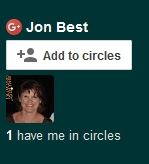 to bring up the following menu::
to bring up the following menu::and then add yourself to whatever groups you want. You'll also notice the number before "have me in circles" increases as well.
1 Well, it does contain a lot of graphics.
2 To save space, I have reduced the size of several screenshots.
3 Over there ==============================>
4 Name obscured for privacy considerations. =OP
5 I have obscured the numbers for similar reasons as 3 above. They would be different for a majority of people anyway.
6 Just uncheck any checked boxes. Doing so, however, may make me cry and you don't really want that on your conscience, do you?
7 Before anyone jumps to any unwarranted conclusions since I, a recent widower, have a recently-added female Google+ Follower, let me point out:
- She's already married;
- she lives in New Zealand; and,
- when asked why she "circled" me, she replied, "Hi - no good reason to add you, I don't really use Google+ but it had the counter and it was zero and I thought 1 might be better"8

No comments:
Post a Comment
Thank you for participating in this discussion!